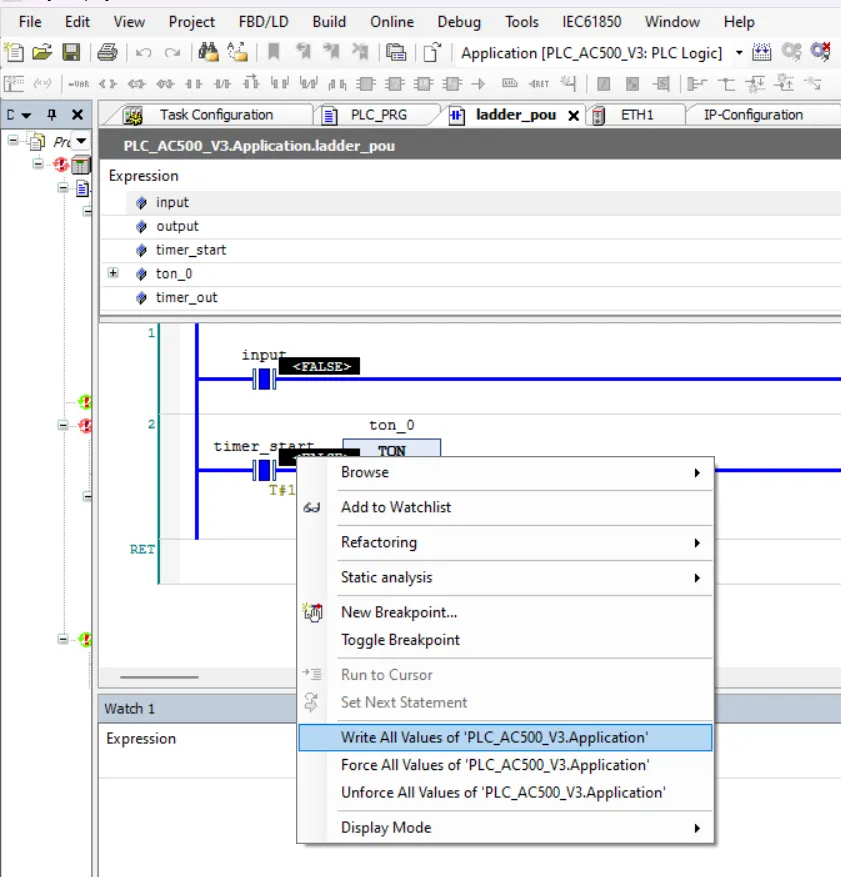introduction to ABB automation builder | automation builder
Published on | Category: introduction
Share this article:
automation builder is a software develop by ABB for programming, configuration, Productive engineering, PLC simulation, diagnosis and debugging. automation builder support AC500 plc. it support IEC standard for programming. ABB automation builder support PLC application programming like instruction list (IL), ladder language (LD),Function Block Diagram (FBD), sequential function chart (SFC), structured text(ST) and continuous function chart (CFC). it also support OPC server for connectivity. automation builder communication Configuration use communication protocols for TCP/IP, Modbus, CS31, IEC60870-5-104, PROFINET, PROFIBUS DP, EtherCAT, CAN etc. Automation builder have many features you can read from official website of abb.
download abb automation builder
you download abb automation builder from official website of abb link for download of automation builder. use official download link of abb for download. automation builder comes with Free 30-day trial license and Free Basic edition. select any license to start programming with automation builder. for download select latest version of automation builder or choose version according to your use. it also support 64 bit and 32 bit windows os..after download install software on computer. activate automation builder or use basic edition. for learning purpose select 30 days trial version.
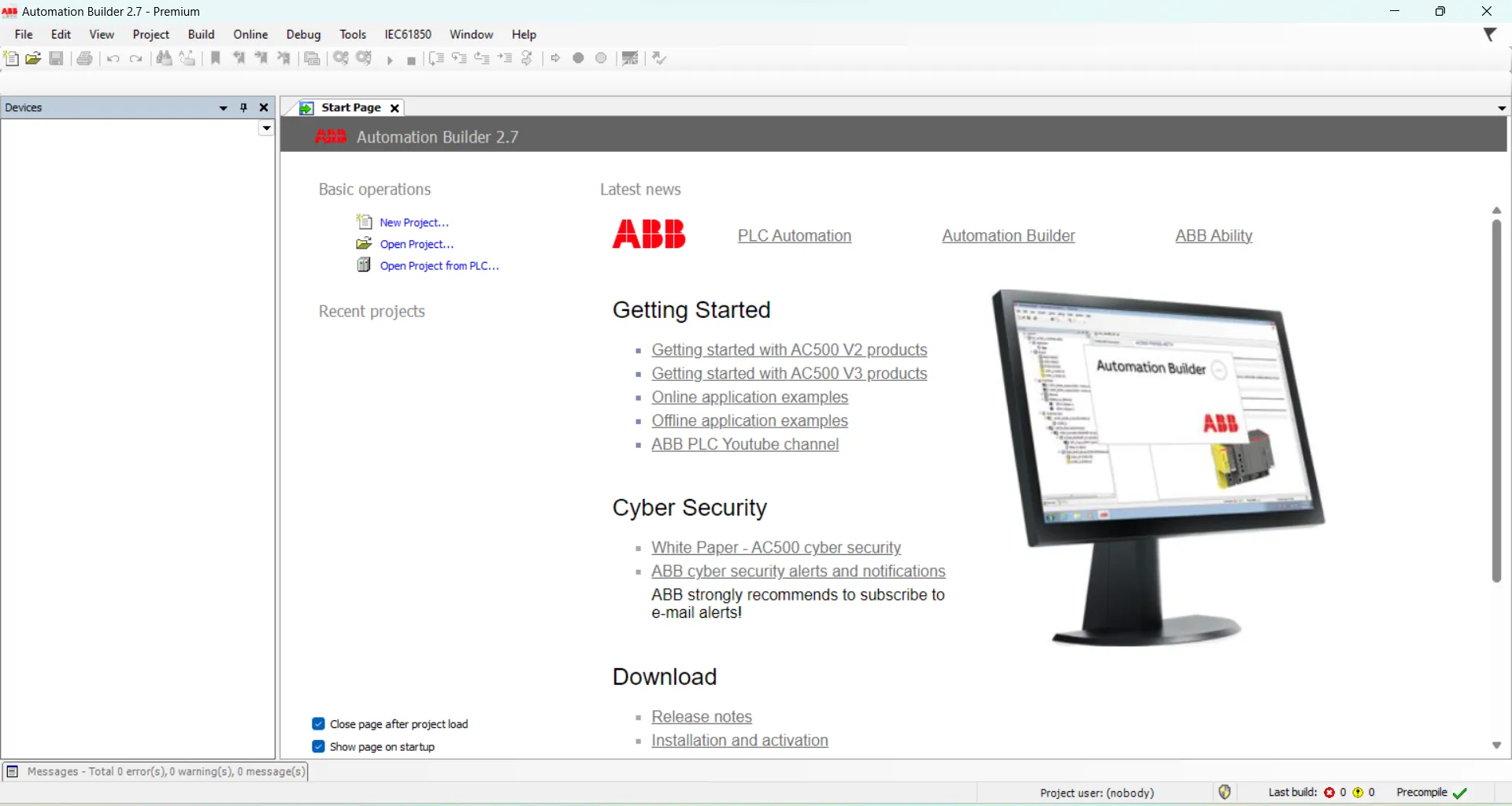
create a new project in abb automation builder
open automation builder on your computer and create a new project file > new project or click to new project in start screen. With “Empty project” a project without a PLC is created.

select project type in automation builder
in a new project dialogue select type of of your project, enter project name and select project location to save your project than click ok. A new project is created and can be configured.

select PLC in automation builder
select plc for your project and click add plc.your project is created.

how to make a ladder program in automation builder
use following steps to make a ladder program in automation builder
- 1. right click and select add object.
- 2. select IEC61131-3 than select POU and click add object.
- 3. enter name of Pou(name of the object may not have already been used in your project.)
- in implementation language drop down select ladder logic diagram
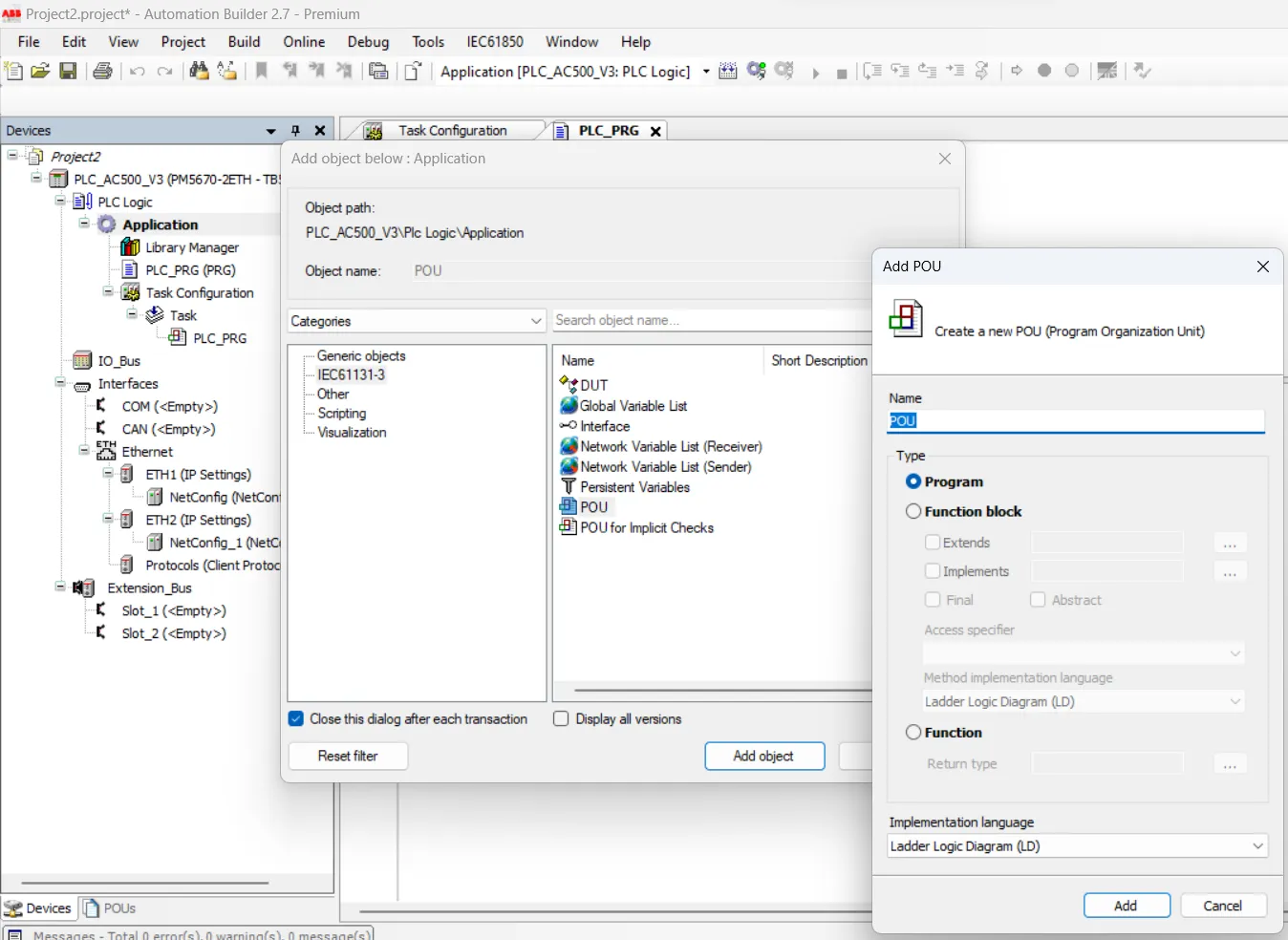
simple ladder program in automation builder
after adding a ladder POU make a program in ladder language. in this article have simple use of a normally open contact as input, a output coil as output and a 10 second on delay timer.
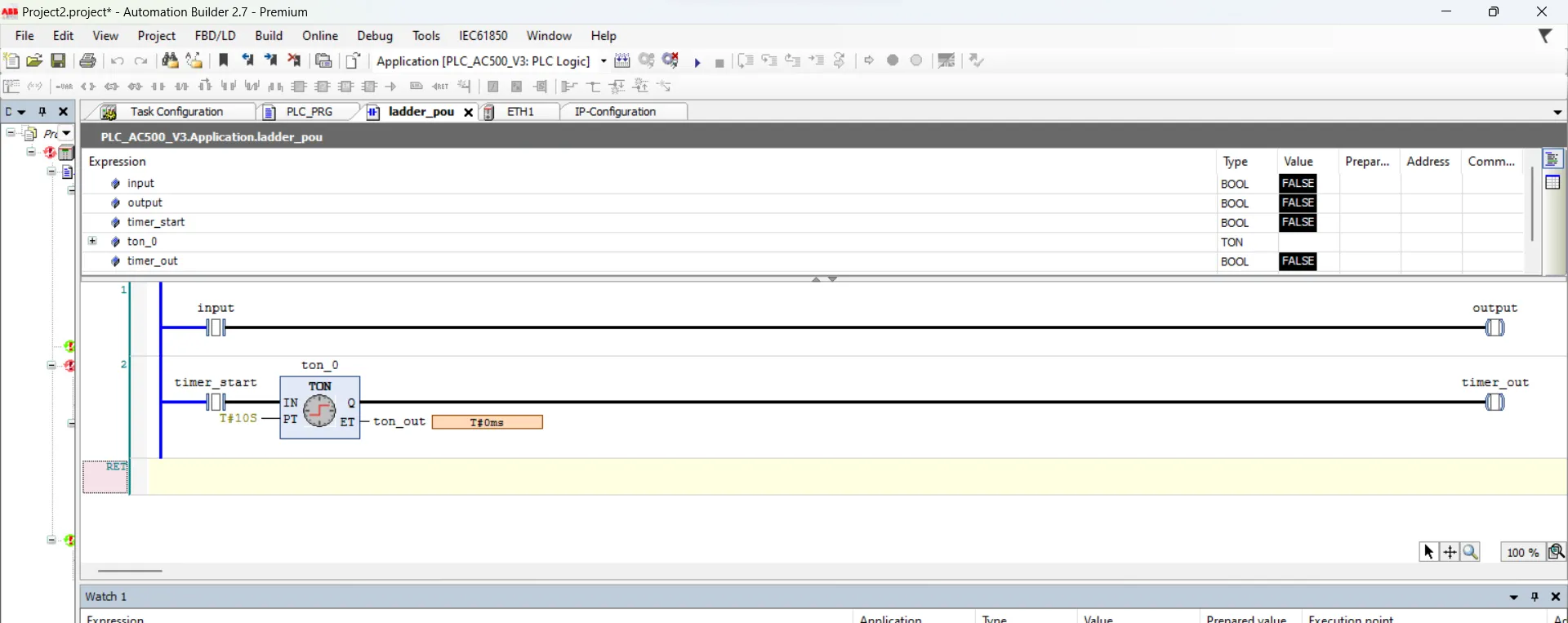
add instruction to you ladder program in automation builder
to add instruction or function simply click a "insert box with or without EN/ENO" a dilogue open, select function according to your program.

check program error in automation builder
after making a program check or compile program. for checking program click to build>build plc. if program have no error than your program is ready to next steps otherwise correct your program error and recheck error.
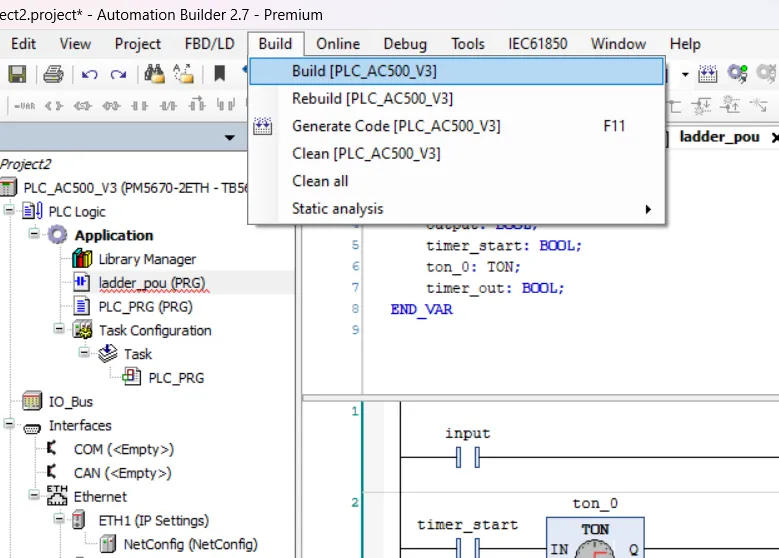
add a POU to your main program in automation builder
PLC_PRG is a main program of your controller. The PLC_PRG POU has been defined by default in ST (Structured Text) editor. in this file add you POU. open PLC_PRG and than add than declare your POU as function.
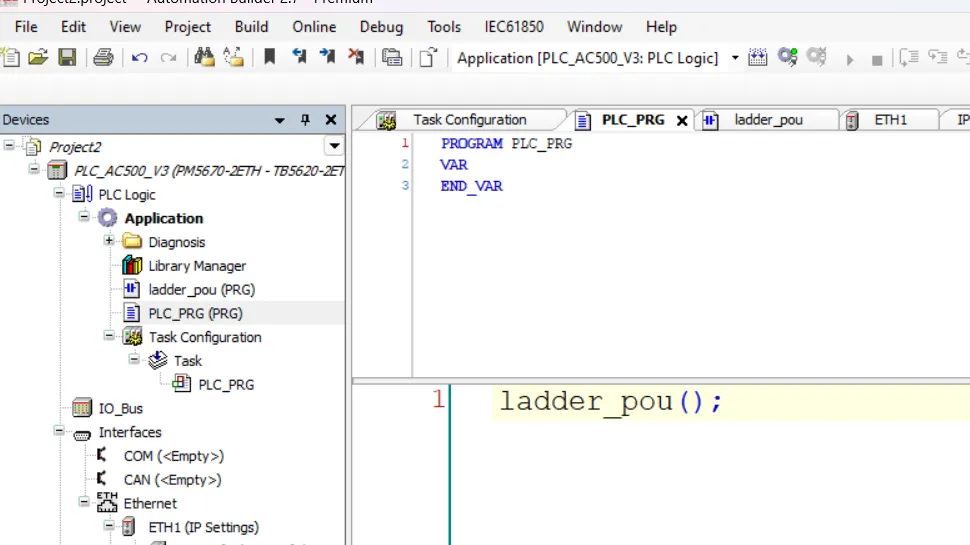
simulation in automation builder
for simulation in automation builder click to online and than select simulation. simulation help as a virtual controller if you don't have real plc than use virtual controller (simulator). simulation have some limitation. before use simulation build project and proceed to simulation if your program have no error.
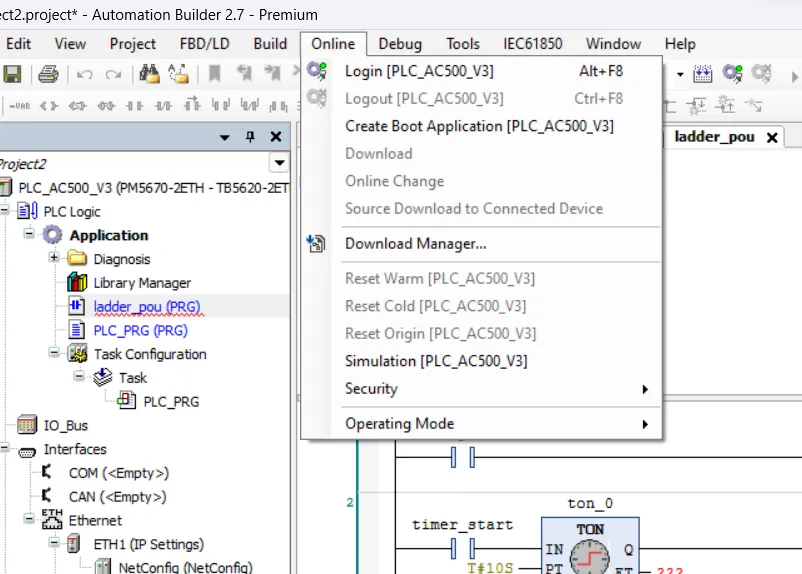
after activate simulation, make simulation in run mode and write value on instruction